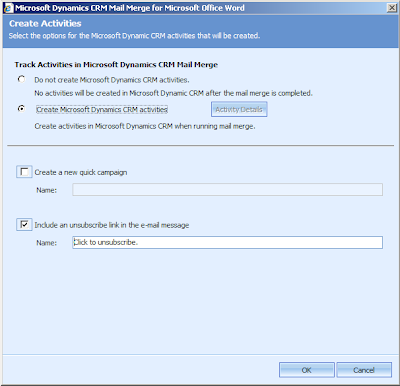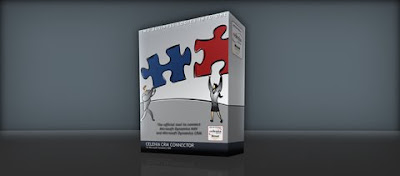Last wednesday I attend the Presentation Delivery Skills Workshop: "DEMO2WIN!" at Microsoft. The main coal of this workshops was: How to acomplish the 2% factor in your demo.
Below you can read s short summary of the workshop. More information can be found at the
2WIN! Global Website.
The workshop started with the top 10 Demo Crimes like:
- Teaching vs. Demonstrating
- I Love this part of my software
- So What?
- etc.
Many of the crimes are familiar in your way of giving demo's to customers.
After that we discussed how to make a demo with Demo Scenes and Sub-Scenes Items. This part will show you how to create a demo, for example demonstrate Microsoft Dynamics CRM, see below.
- Demo Scene: Sales Entity
- Demo Sub-Scene: Uploading your Outlook contact into CRM
- Demo Sub-Scene: Create a relationship between your Contact and the Account
- Demo Sub-Scene: Create an activity for the Contact / Account
For every Demo Scene and Sub-Scene Item you are able to use the Tell-Show-Tell Technique. This technique will first: tell what you are going to demo, then demo the scene and finally tell the audience what you just have done. The Tell-Show-Tell Technique can be applied for every Dem Scene and his Demo Sub Scenes!
Using the Tell-Show-Tell Technique with Visually Supporting like the Triangle. The Triangle is for example: using PowerPoint, Flipchart and Whiteboard or other facilities.
Finally create an opening and closing demo scene. This will make the audience remember your presentation, so be creative!
I only can recommend everyone to follow the DEMO2WIN! workshop and take your benefit with this.